Learn how to use Google’s Nano Banana for easy AI image editing. Step-by-step beginner’s cheat sheet, prompt tips, and newsletter sign-up inside.
What is Google Nano Banana?
If you’ve ever wished photo editing was as easy as chatting with a mate, Google Nano Banana is your answer. This tool—officially called Gemini 2.5 Flash Image, but known by its viral nickname—lets you edit and create images just by typing what you want. No jargon, no layers, no faffing about with complicated menus.
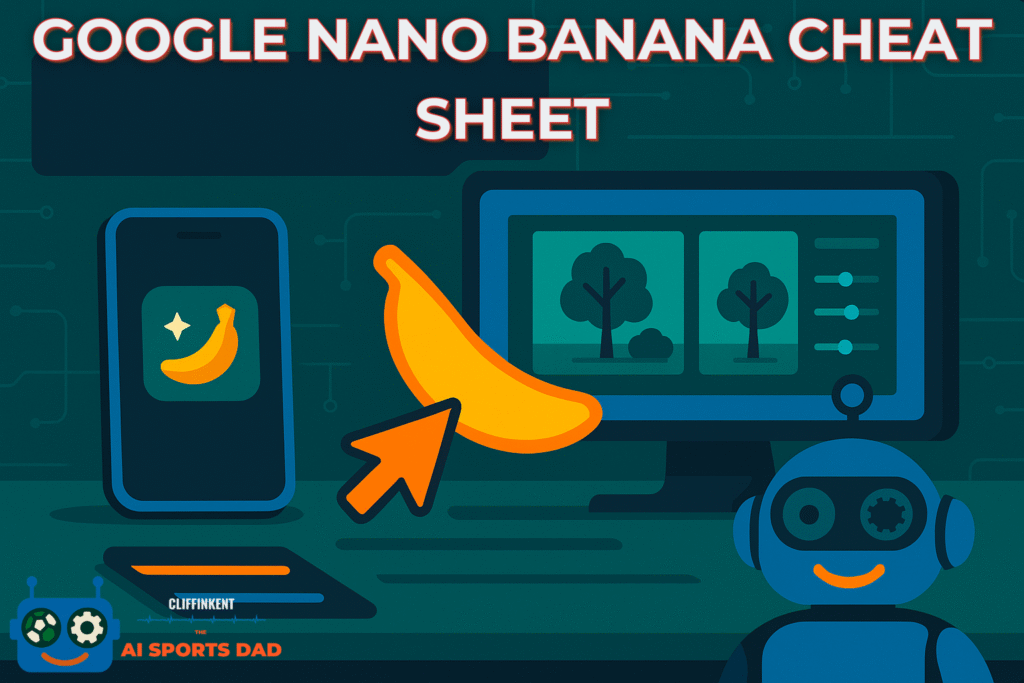
Why is it called Nano Banana?
The quirky name started as a bit of internet fun, but it stuck because it’s memorable. Under the hood, it’s Google’s Gemini model, but “Nano Banana” is what the cool kids (and Google itself) call it.
Who is it for?
Nano Banana is made for everyone—especially beginners. If you’re a parent, a sports fan, or just someone who wants to make their photos pop without a degree in design, this tool’s for you. No experience needed, just curiosity.
How to Access and Use Nano Banana
Step-by-step setup
- Download the Gemini app (iOS or Android) (official site)
- Open the app or visit the website, log in with your Google account.
- Look for the image upload or “Create” feature—usually marked by a banana icon.
- Upload your photo or start from scratch with a text prompt.
- Type your instructions and let Nano Banana work its magic!
Where to find it (Gemini app, Google Search, Lens)
- Gemini App & Website: Main hub for all features.
- Google Lens: Open the Lens app, tap “Create” to edit or generate images.
- Google Search: Some users can access image creation in the “AI Mode.”
Tip: Start with the Gemini app for the simplest experience.
The Ultimate Cheat Sheet: Core Editing Commands
Here’s where Nano Banana shines: you just tell it what you want. These five commands cover 90% of what beginners need:
Add, Remove, Replace, Change, Make
- Add: “Add a football to the boy’s hands.”
- Remove: “Remove the person in the background.”
- Replace: “Replace the sky with a sunset.”
- Change: “Change my shirt to red.”
- Make: “Make the photo look like a 90s yearbook picture.”
Example prompts for beginners
- “Add more light, but keep my face the same.”
- “Remove the stains from my daughter’s dress.”
- “Replace the background with Wembley Stadium.”
- “Change the dog’s fur to golden.”
- “Make this look like a professional headshot.”
Troubleshooting & Tips for Best Results
Common issues & fixes
- Face looks weird? Add: “Keep facial features the same.”
- AI ignores your prompt? Start a new chat or simplify your request.
- Image looks blurry? Use a higher-resolution photo and add “high-resolution” to your prompt.
- Prompt blocked? Reword it to be more specific or playful.
How to get the best image quality
- Start with clear, well-lit photos.
- Add words like “4K” or “ultra-detailed” to your prompts.
- Download the highest-quality version after editing.
Next Steps: Level Up Your AI Editing
Advanced prompt ideas
- Blend two photos: “Put my son and our dog together on a beach at sunset.”
- Try retro styles: “Make this look like a 90s Polaroid.”
- Restore old photos: “Restore and colorize this black-and-white family picture.”
Where to learn more
- Everyday AI Education
- What Is AI? A Plain English Guide
- The Smart Parent’s AI Playbook (newsletter)
- Google’s official Gemini update
Ready to try Nano Banana?
Give it a go, and if you want more tips like this, join our newsletter for weekly AI guides (and a few dad jokes thrown in for good measure).
FAQ
- Is Nano Banana free? Yes, the basic features are free for most users with a Google account.
- How do I access Nano Banana? Download the Gemini app or use Google Lens/Search where available.
- What can Nano Banana do? Edit, generate, and blend images using natural language prompts—no design skills needed.
Sources: User research, Google Gemini, Spiel Creative Nano Banana Guide